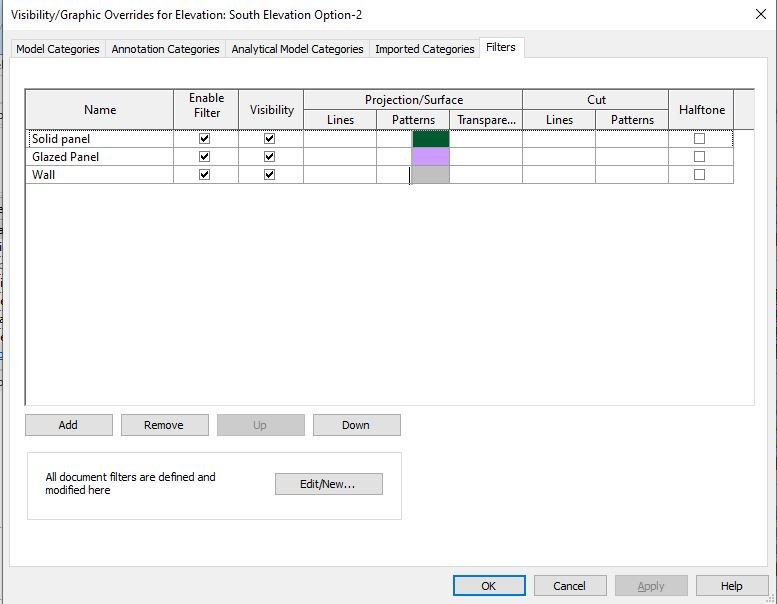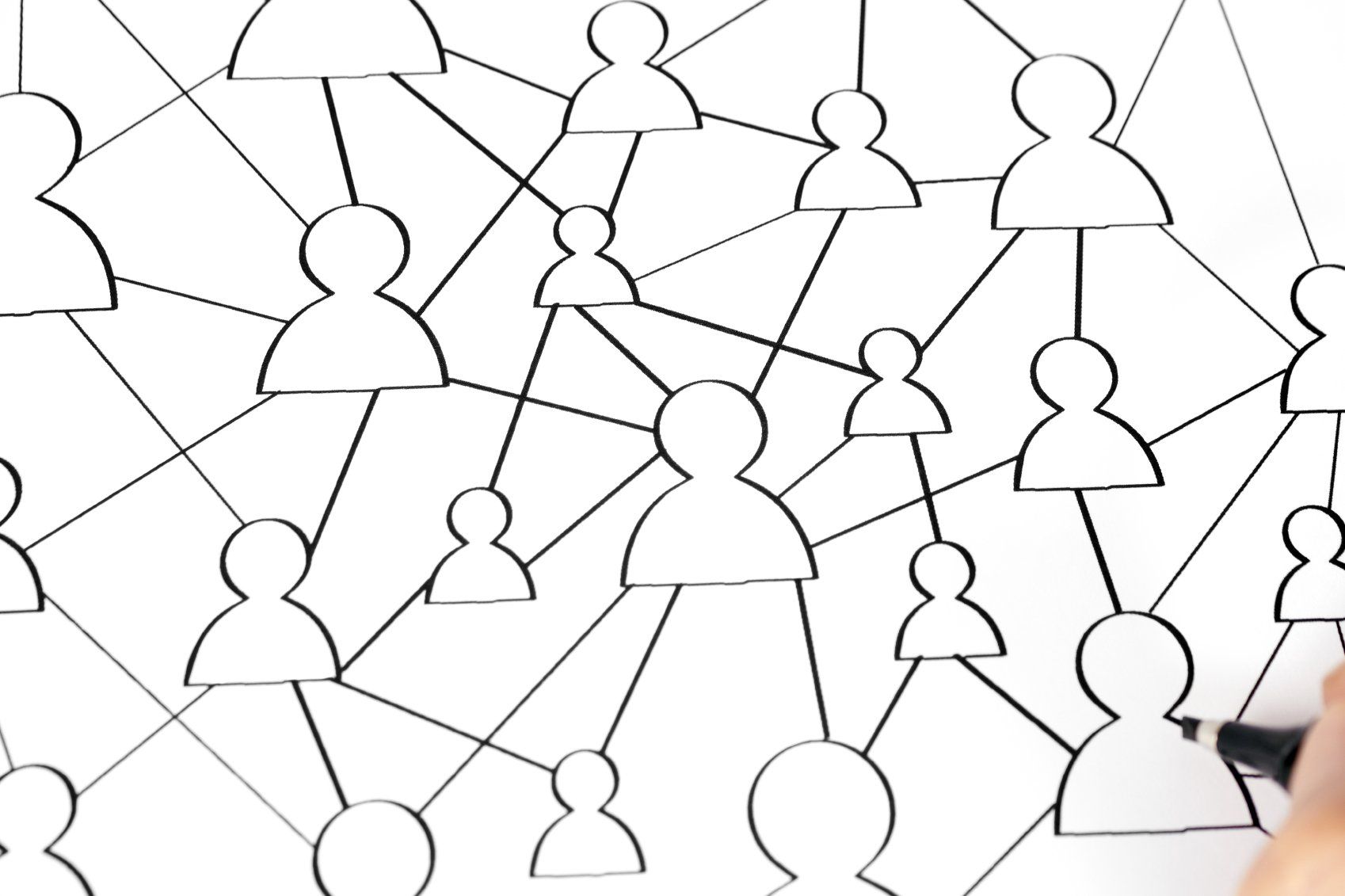Elevation colour options - Revit
Abdul Shaikh • 7 September 2021
By using view filters & avoiding complex design options

A question was asked in a BIM forum:
"We like to show the building elevation with 2 or 3 different color options for the client to choose from. Elevations do not change, just the paint is changing. I know I can copy the building over 3 times and give each one different colors, but these are massive buildings and I am hoping to avoid that. Also, I don't think we can use the "design Option" for the pain only.
How would you offer multiple looks for the same building? Any suggestion would be appreciated."
The simplest way to achieve this is by applying view filters to each of the duplicated elevations and then applying various colour / hatch options to duplicated elevations in the vg settings.
For example - see above image showing four colour options for the same elevation. I have duplicated the south elevation four times, applied the same 3 view filters to each elevation picking out the family types that I needed in the options.
Above image shows the rule-based filters created for each of the family types that needs colour changed. Except in-place families and wall sweeps etc.; most of the family types can be picked out. It is also worth playing with the 'AND' and 'OR' rules within the dialouge box - this gives some interesting results.
Below image shows how the wall colour and patterns can be overwritten simply by using the vg command for each elevation.
Hope this little tutorial is useful. The revit file used for this blog can be downloaded here (requires email)